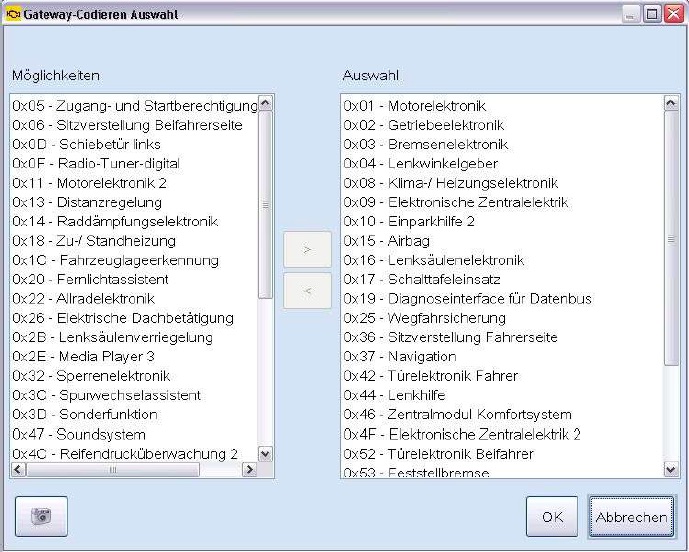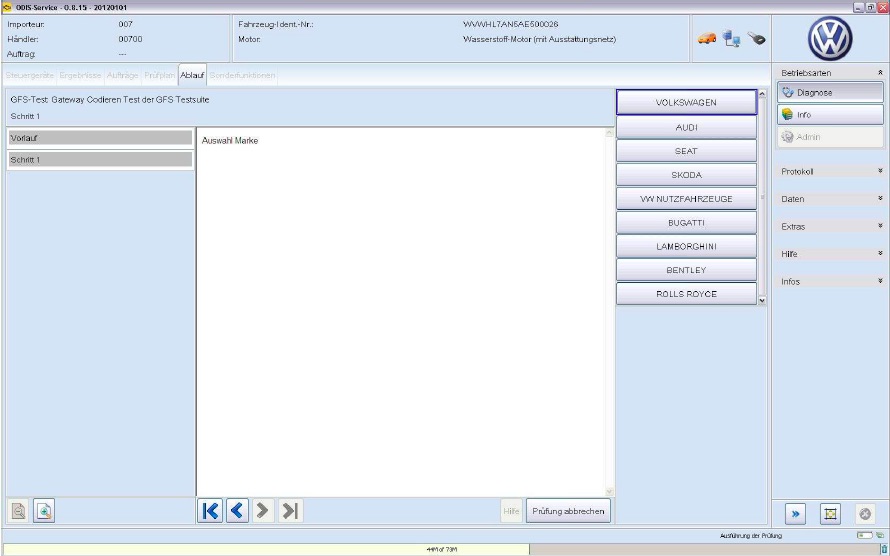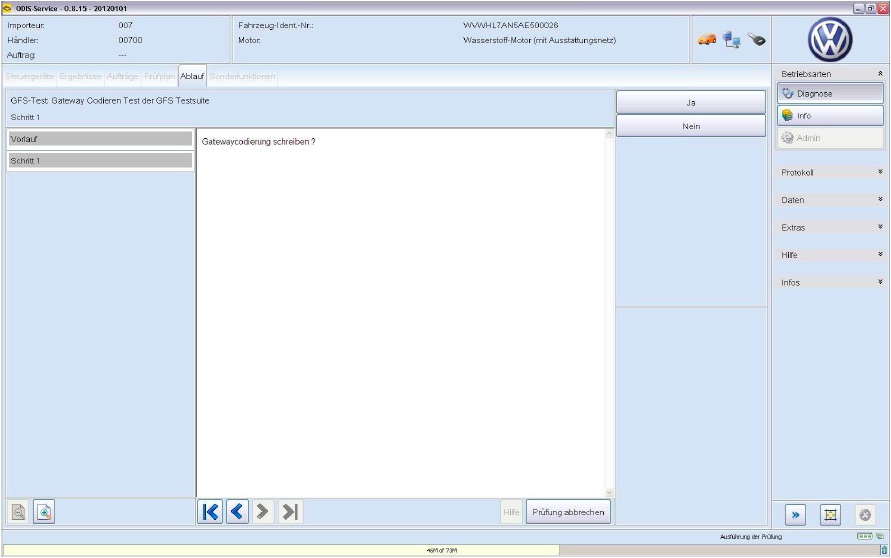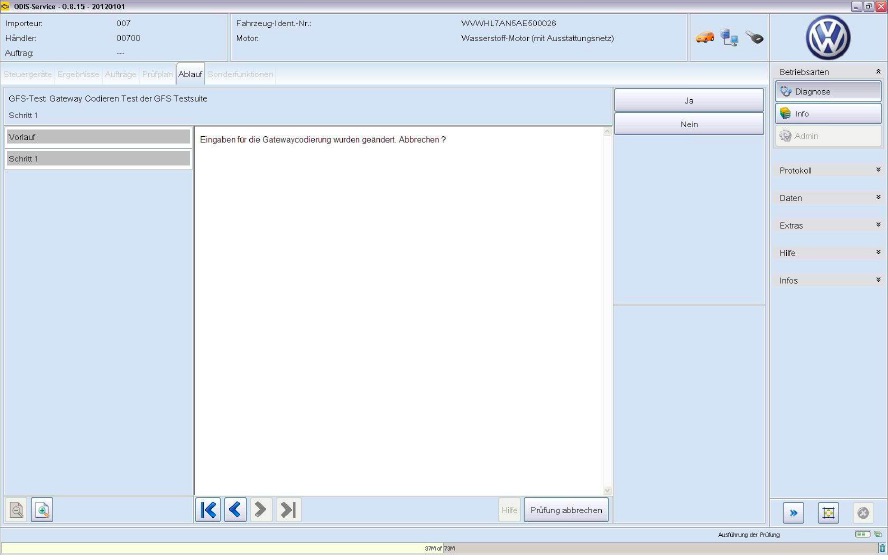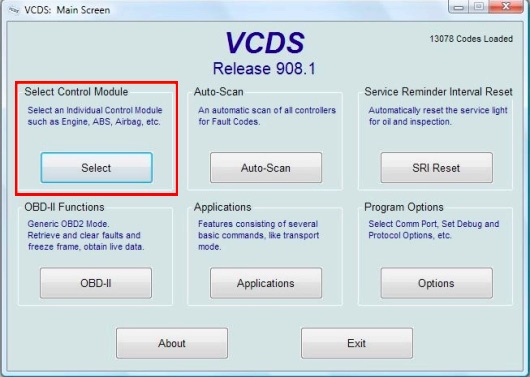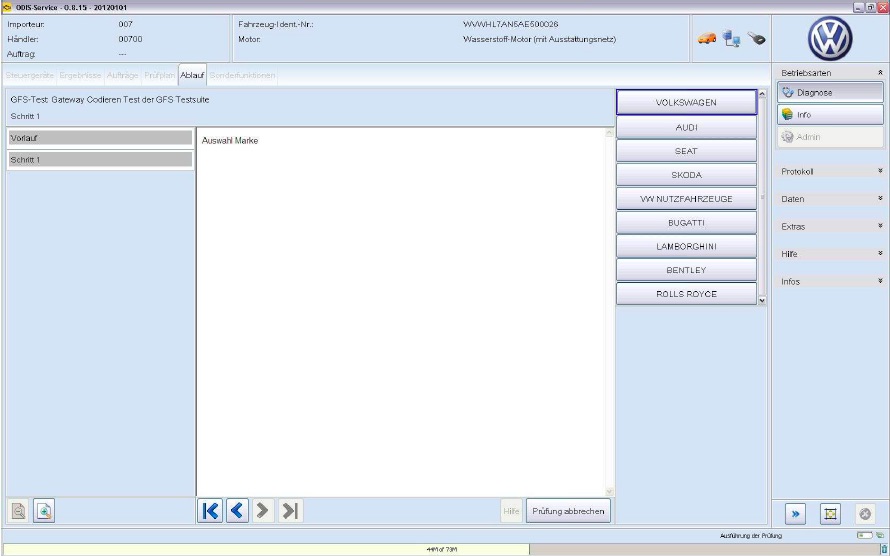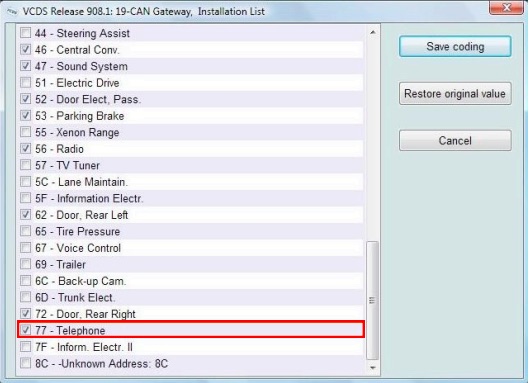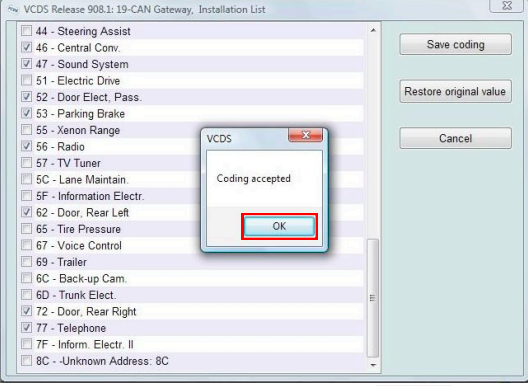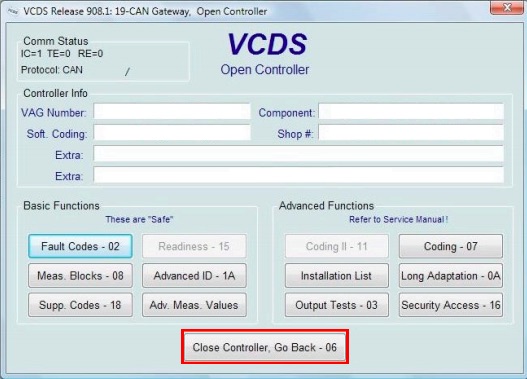Free download Offboard Diagnostic Information System Engineering 8.1.3 with released notes: ODIS Engineering 8.1.3 Links:
ODIS Engineering 8.1.3 Links:Setup File
https://mega.nz/#F!ggIR1bZC!WpTJr-aaT-WGaMjPP4a-3QPost Setup
https://mega.nz/#!mEoXAKIA!rLrHTAGk0DgQwNDRUSd4QEIlXe5RaJgXnh6m2bkR21MSofting folder Trick
(Just delete the old Softing folder in Program Files Folder that you have and put this one in case you have already old ODIS before)
https://mega.nz/#!mMggQLiA!6nAx4i2BwCkbmxEeCSPHz1mn5MAeEa3HRO4ocEhIQ5AIn case you install ODIS 4.3.3 for the first time and you don't have before any old ODIS before then
Just delete the Softing folder from Program Files folder and paste this one as per this link below
https://mega.nz/#!mMggQLiA!6nAx4i2BwCkbmxEeCSPHz1mn5MAeEa3HRO4ocEhIQ5AFull Launcher with License
https://mega.nz/#!U74SEZqS!yFrVx7f1E4DSnMqj7OYY7FP5zo5_XDzrtJdthu0bi-cODIS-E 8.1.3 Full
https://mega.nz/#F!ZMkwkLxb!dlXoDFIBPnXhVziZdQsL2wODIS Engineering 8.1.3 Released Notes:Restrictions
Windows 10 only supports the new diagnostic interface
VAS 6154 (known as the WLAN remote head). Users of the older models
VAS 5054, VAS 5054A and VAS 5055 can continue to use the Windows 7 i.do client on existing systems until 2019 or acquire the Windows 7 i.do. client from IT Client Support for replacement devices. The new diagnostic interface can be used with both operating systems. Please place any necessary orders with Workshop Equipment in good time.
Functions in version 8.1
The key features newly added or revised in release 8.1 are described briefly in this section and the additional CCB_DS IDs implemented are cited.
CCB_1325
Der Diagnosetester muss PKI Anmeldungen zu den unterschiedlichen Systemen unterstützen.
CCB_1623
Die Einbindung und Verwendung von VCI in den Diagnosetester muss überarbeitet werden
CCB_1981
ODIS muss den Schutz der Fahrzeugdiagnose SFD umsetzen. (nicht final)
CCB_2021
ODIS muss mit dem Diagnose-Firewall-Mechanismus in Gateways angemessen umgehen.
CCB_2081
Die ODIS Applikationen muss DK1/2-Sollverbaulisten schreiben können.
Jira_575
Controlnames-Erweiterung Testautomatisierung: Admin-Lizenzinformationen
Jira_629
Erweiterung der Preset Leeren Funktionalität (Stellglieddiagnose, Grundeinstellung)
Jira_742
Erweiterung der Uninstall Funktionalität
Jira_804
Fehlerkorrektur beim Zurücksetzen einer Filter-Maskeneinstellung für die Diagnosefunktion „Ereignisspeicher“ im Admin-Bereich
Jira_805
Integration von Case-Insensitiven Dateibezeichnungen beim Datensatz schreiben
Jira_848
Einbau der Button „+“ und „-“ in den Funktionen Messwerte und OBD Mode
Jira_857
Anpassung der Tracing Speicherorte (z.B. Entfernung PV-Traces)
Jira_873
Integration eines Warnhinweises beim Protokollieren in der Funktion „Gesamtsystem auslesen“
Jira_875
Anpassung von Übersetzungen
Functions in version 8.1The key features newly added or revised in release 8.1 are described briefly in this section and the additional CCB_DS IDs implemented are cited.
Jira_877
Controlnames-Erweiterung Testautomatisierung: Admin-Tabs und Admin-Gruppen
Jira_884
Einbindung Vector VCIs
Jira_887
Anpassung Messwerte um Tooltips und Enablement
Jira_895
Anpassung der Anzeige des Sendestatus beim Protokollversand (leichteres Erkennen von nicht erfolgreich versendeten Protokollen)
Jira_897
Anpassung der Messwerteprotokollierung für Ergebniswerte mit identischem ODX-Pfad
Jira_900
Ausgabe der RDID für den stellgliedspezifischem Messwert
Jira_907
Erweiterung Fehler-Handling und Ausgabe eines inhaltlich passenden Fehlerdialoges beim Laden einer Datei in der Funktion „046.01 Codierung / Anpassung“
Jira_911
Integration der Umgebungsbedingungen im DTC-Snapshot Export-Protokoll
Jira_912
Anpassung der 5-Baud-Adressermittlung bei OBD-Löschen (funktionaler Aufruf)
Jira_915
Korrektur der Byte-Konvertierung beim Lesen der Speicherzellen
Jira_934
Entfernung DoIP-Tracing aus der Administration
Jira_944
SFD: Verwendung der Control-Option 0x02 bei der Ermittlung der SFD-Abfragestruktur
Jira_953
SFD: Entfernung der Auswahl „Schwache Authentifizierung“
Jira_955
Entfernung des ReleaseNotes-Dialoges beim Start von ODIS Engineering
Jira_967
Dummy-VIN bei der SFD-Freischaltung, wenn keine reale VIN ermittelt wurde
Defect resolution in version 8.1The defects resolved in release 8.1 are described briefly in this section.
CR QC18371
/VAS 6154 - USB - CAN/ ODIS-E friert ein beim Lesen des KD-OBD Mode 09
CR QC19085
Tab-Bezeichnung für die Fahrzeugfunktion "047-Gesamtsystem auslesen" wird zum Teil übersetzt
CR QC19228
Identifikation: ENTER-Taste bei Fokussierung des Toggle-Buttons "Standard-/Erweiterte Identifikation anzeigen" ohne Funktion
CR QC19233
Zwei nicht durchgängig verwendete englische Übersetzungen in den Funktionen zum Ereignisspeicher
CR QC19285
Tippfehler in den Oberflächentexten: "Sondernzeichen" statt "Sonderzeichen"
CR QC19454
Update von R7.2.2 auf R8.0.3: Beim Update nicht aktualisierte Dateien
CR QC19460
Übersetzung: Fehlender übersetzter Hinweis im Bereich Admin --> Allgemein --> Multilink
CR QC19461
Übersetzung: Protokollierung Entwicklerereignisspeicher in nicht-deutscher Spracheinstellungim Ergebnisprotokoll
CR QC19503
Stellglied-Messwert Filterung bleibt nicht konstant nach Falscheingabe - SG wieder alle eingeklappt
CR QC19546
Bei Anpassung werden noch nicht geschrieben Eingabeparameter nicht angezeigt.
CR QC19562
SFD-Zugriffsberechtigung: Anzeige der Rückgabewerte zum Freischaltstatus ist abgeschnitten
CR QC19574
Inkonsistenzen im Build zum R8.1.0 (B81_0_0_6) von der Nosbox
CR QC19579
Update von R8.0.5 auf R8.1.0 schlägt fehl
CR QC19580
Flashfiles und BZD-Protokolle können nach Umstellung auf PKI-Anmeldung nicht von System42 geladen werden
CR QC19585
WebSchnittstelle: Setzen der Marke für Übertragung von BZD-Protokollen an Carport nicht möglich
CR QC19610
Falschsetzung der Checkbox zum Wechseln zwischen Diagnose und Adminbereich nach Wechsel der Sprache
CR QC19611
Anpassung: Unvollständige Änderungskennung für Presets
CR QC19658
VCI Verbindung VAS5054 nach Verbindungsabbruch konnte nicht wieder automatisch hergestellt werden
CR QC19695
Downgeloadetes Update wird bei USB-Anbindung eines VAS6154 nicht ausgeführt