How to connect, install, use VAS 5054A via USB?
Look here:
When you use vas5054a via USB connection?
In special cases you can also operate the VAS 5054A using a USB cable connection:
- To configure the VAS 5054A in the Diagnostic Interface Configuration Utility program (Bluetooth settings, activation of the built-in buzzer, auto power off),
- For use in areas in which wireless communication is not permitted,
- For applications that require a high-performance connection to the vehicle.
How to install vas 5054a via USB?
If you want to install the VAS 5054A only via USB when installing the application software, do not yet connect the VAS 5054A to your PC. When the Select EDIC to install dialog box opens, click Cancel. The application software is completed without installing a diagnostic interface.
Plug the VAS 5054A into the diagnostic connector. Open the rubber cover on the front of the VAS 5054A and attach the mini USB connector of the supplied USB cable. Connect the USB cable to a USB port on your application PC.
The following description assumes that the diagnostic application has already been installed.
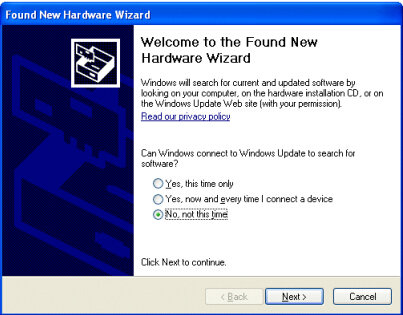
(Fig. 3-25 Windows Found New Hardware Wizard )
Windows automatically detects the VAS 5054A through Plug and Play. In Windows 2000 the drivers are installed without a confirmation prompt, in Windows XP the Found New Hardware Wizard launches (see Fig. 3-25). When prompted if you want to connect to Windows Update, select No, not this time (Fig. 3-25). Click Next> to continue installation. Select the Install the software automatically radio button and click Next> (Fig. 3-26). Click Finish to close the wizard (Fig. 3-27).
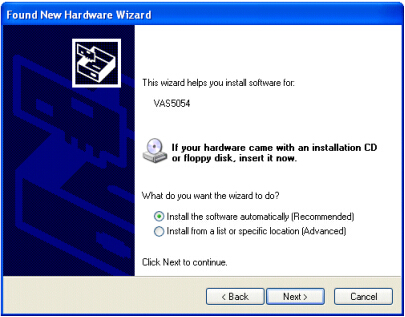
(Fig. 3-26 Automatic installation of the driver files for the VAS 5054A )
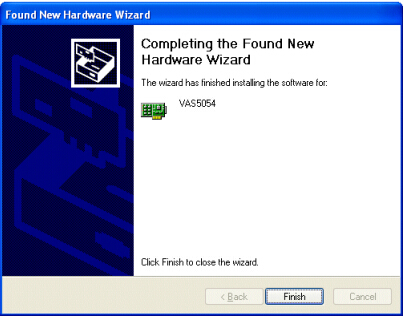
(Fig. 3-27 Completing the wizard )
Your PC is now set up for a USB connection to the VAS 5054A and ready for use with your diagnostic application.
Thread: Vas5054a USB not showing up on device manager
Hello.
I have brought a vas5054a cable with ok cool, good board and good Bluetooth.
The problem is that I tried to connect it over Bluetooth, which I was able to in the manager. Then I opened odis and would try diagnostics but odis could not find the interface
So I would try with USB. But when I turn off Bluetooth and plug in the USB, then nothing happens. I have also tried on Linux and it does not seem like the interface gets an connection to the computer at all.
I have tried different USB cables and I have looked on the PCB, but everything looks ok.
What can it be?
Rely: you have to re-identify ur interface by odis it self in diagnostic option to the right side column when you wanna change the connection.
Check VAS5054A device: http://www.cardiagtool.co.uk/producttags/vas-5054A/

























